在CMS网站中,我们常常需要给不同的角色分配不同的浏览权限。在drupal7中,采用分类权限控制法就可以实现此功能。比如:我们设置了“分公司领导”、“分公司中层”、和“分公司员工”等角色,在分类词汇“分享对象”中设置“分公司领导”、“分公司中层”、“分公司员工”等。如果我们希望角色“分公司领导”可以浏览上述全部内容,角色“分公司中层”可以浏览“分公司中层”和“分公司员工”分类的内容,角色“分公司员工”只能浏览“分公司员工”分类的内容。下面介绍具体的实现方法。
1、安装Taxonomy Access Control模块并启用。
2、点击配置》用户》Taxonomy Access Control。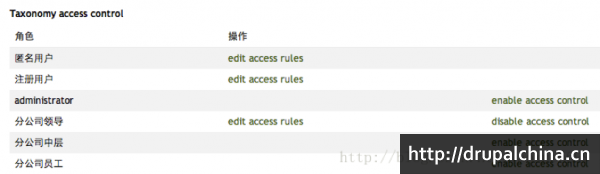
3、编辑匿名用户和注册用户的角色权限。
勾选Global下面的default选框,查看、更新、删除选项都选“D”,Add Tag、View Tag 不勾选。保存。
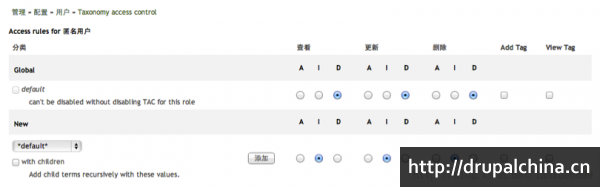
4、设置“分公司领导”、“分公司中层”、“分公司员工”角色为可编辑状态。
编辑“分公司领导”角色的权限:
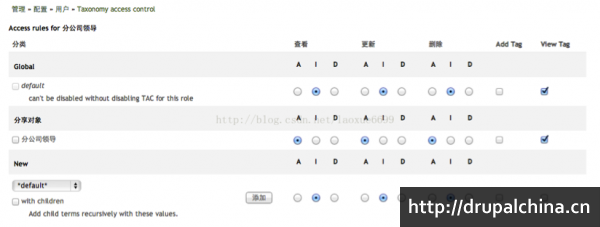
设置好分享对象“分公司领导”的相应权限后,再依次增加分享对象“分公司中层”和“分公司员工”并设置好相应的权限。
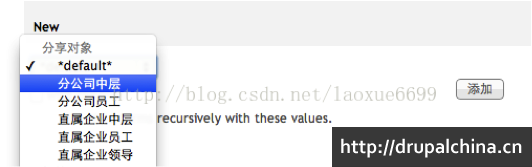
至此,完成了角色“分公司领导”的分类访问授权。如果登录用户的角色是“分公司领导”,那么他就可以浏览“分公司领导”、“分公司中层”、“分公司员工”三个分类下面的内容了。
其他角色的分类权限设置照此办理。
5、应用案例
在新增文章时,选择相应的分享对象,文章保存后,会有分享对象的术语列示,点击可链接到相关分类的页面列表。当然,对无权用户,这个标签和链接都是不可见的。假如用户不属于“分公司领导”角色,新建一篇文章,选择“分享对象”为“分公司领导”:
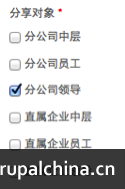
以用户hyh登录。用户hyh属于“分公司领导”角色。那么他可以看到这篇文章和相应的分类标签:
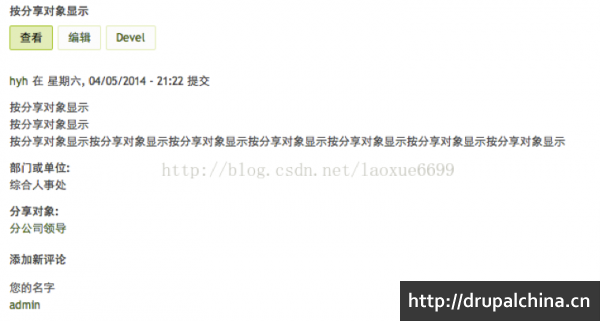
点击“分享对象”下的“分公司领导”链接,就可以浏览“分公司领导”分类下的文章列表:
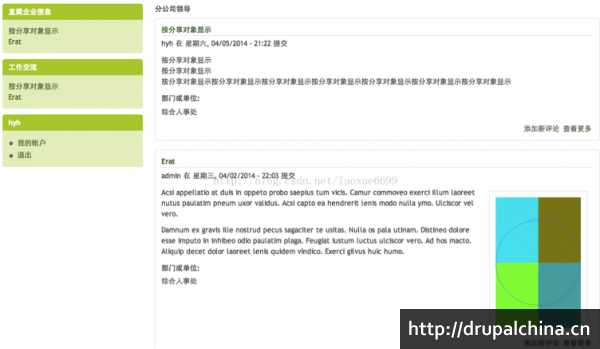
现在以“gechene”用户登录。因为““gechene”不属于“分公司领导”角色,他看不到上面的页面。
6、下面是Taxonomy Access Control 的英文用法说明。
|
Using the Taxonomy Access Control Module Here's the example we're going to use in this tutorial.
Here's how we use Taxonomy Access Control to solve this problem.
You'll now see the main Taxonomy Access Control page. Here's how to understand the page:
First, let's add the tags:
Now let's look across the top of the page:
Here are 5 new permissions that Drupal doesn't have by default:
Now that we've seen both the left and the top of the page, we can start to apply permissions. For each permssion, you choose the setting for each tag. Here's what the labels A, I, D mean:
So, if we the permissions as in the image below, anonymous users can view content tagged with Texas and Washington but they can't view content tagged with California or Georgia.
Look back up to the image at the start of this tutorial. Here's how that screen now appears to anonymous users.
|
魂牵梦萦塔顶
魂牵梦萦塔顶

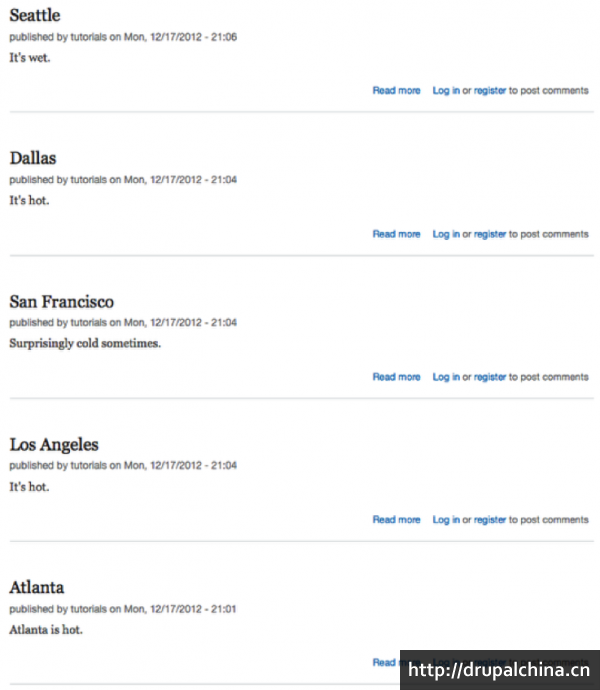
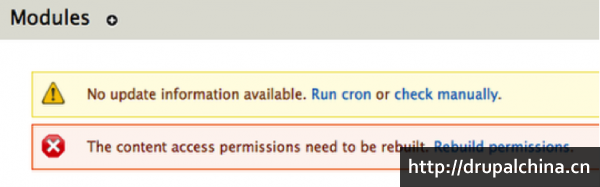

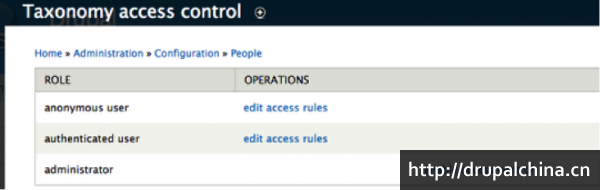

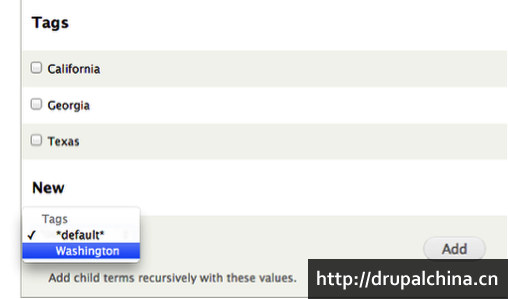

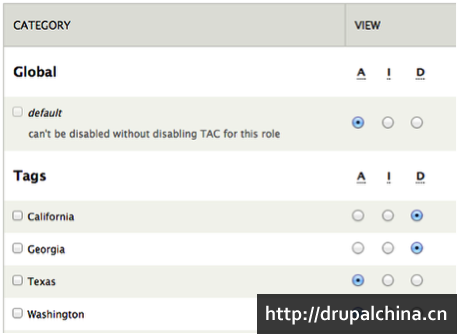
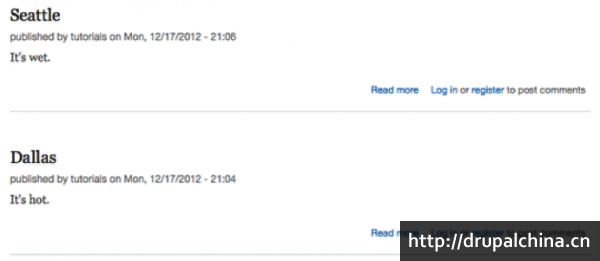
看看
看看